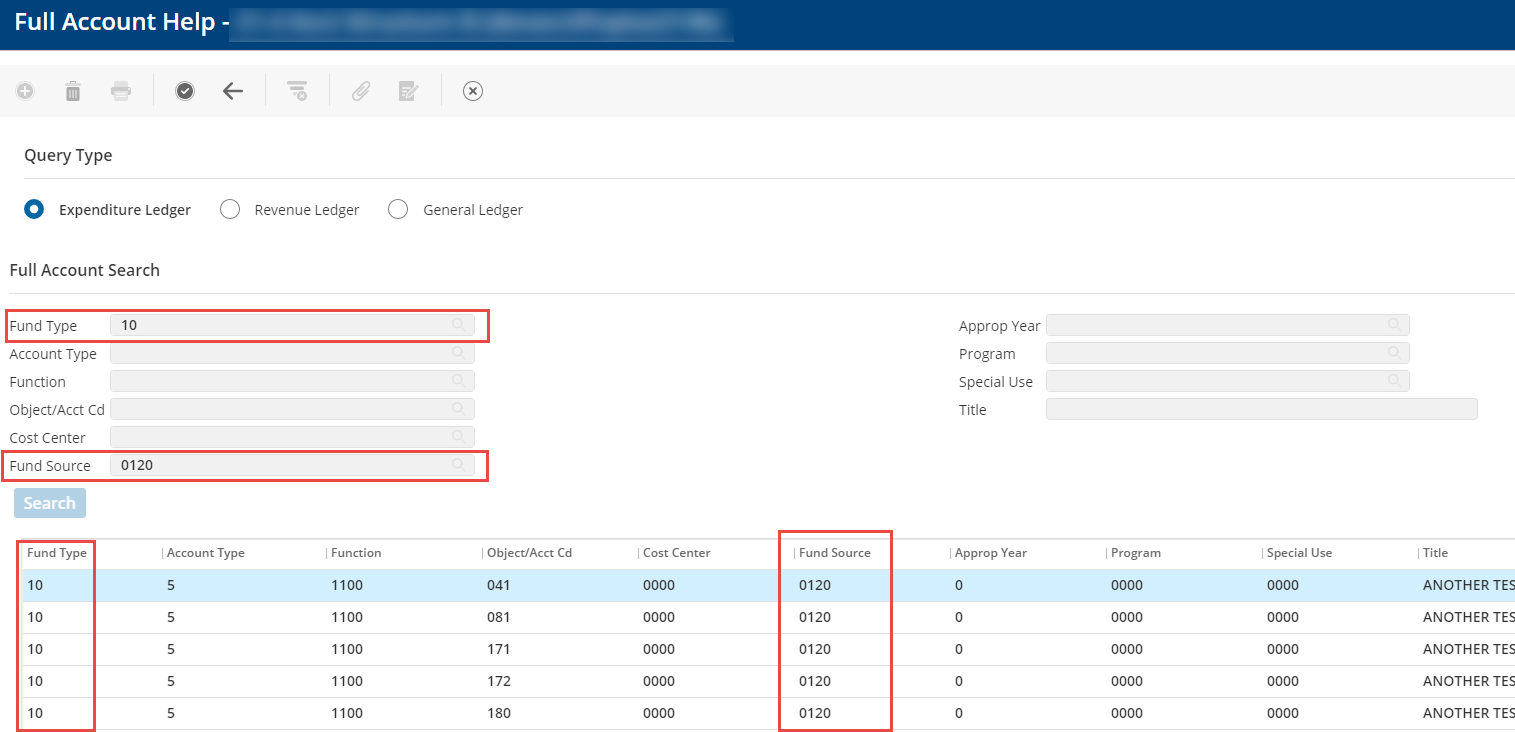Account Structure
School districts would like to use the account number in the standard state-defined format and view it on reports and screens. The account format of school districts is a long string of numbers with segments connected by dashes. The segments identified as reporting levels vary by state or school district and may include Fund, Function, Object, Location, Program, Subject Area, and so on. State agencies define their unified chart of accounts in this format as well.
School districts can use the Full Account Format for data entry and for reports. School district administrators can define the Full Account format, including all reporting levels and the object with its title. When Full Account Format is selected for entry, the district can define the full account format for each type of account. For example, the expenditure account string format may be fund, function, object, location, subject area, and program, but the revenue and balance sheet account format may only be fund and account code. The user will first specify the type of account (expenditure, revenue, or balance sheet) to ensure that the PowerSchool ERP can format it properly.
A full account mask defines the format you want to use as a single code for recording accounting information throughout PowerSchool ERP applications.
This section describes the account structure feature and all necessary setups. The account structure feature applies to the following modules in the application:
Fund Accounting
Payroll
Purchasing
Student Activities
PCard
Budget Preparation (limited reports and entry options)
You must complete the appropriate setups in the Fund Accounting profile to enable the full account structure.
Menu path
From the System Administration menu, select Administration. From the Profiles menu, select Fund Accounting Profile.
Enable Full Account Format
Select the System Options tab.
Under the Miscellaneous section, select Full Account Format.
Select Variable Length Input if your district uses account codes of variable segment lengths. This feature allows users to tab through account code segments that are shorter than the maximum character length, improving usability for districts with inconsistent segment lengths within their budget codes.
Under the Balance Sheet Options section:
If you select the Use Fund Only checkbox, the revenue and expenditure ledgers will display the account in the full account format. However, the general ledger will be a combination of fund and account only. In this case, you need not select any option from the Additional Component for Balancing General Ledger drop-down list.
If you do not select the Use Fund Only checkbox, then all three, revenue, expenditure, and general ledgers, will display the account in the full account format. However, you must select an option from the Additional Component for Balancing General Ledger drop-down list.
Select the Use Additional Component for Payroll Fund and Disbursement Funds if required.
Click the Titles tab and enter a title for the Full Account field.
Click OK.
Refer to the System Options Tab for more information.
The next step is to define the segments of the full account format for revenue, expenditure, and the general ledger.
Define Segments for Full Account Format
Prerequisites
The titles for the organization levels must have been defined in the Titles tab. Refer to the section on Defining Organization Levels for more information.
Choose Translation on the action bar.
Select the Ledger and Number of Organization Levels from the respective drop-down lists. A maximum of 9 organization levels can be defined.
Define the character Start and End positions for each segment under the Organization Levels and Account Level sections. Defining the Account Level is optional. You can also use only one account level if required.
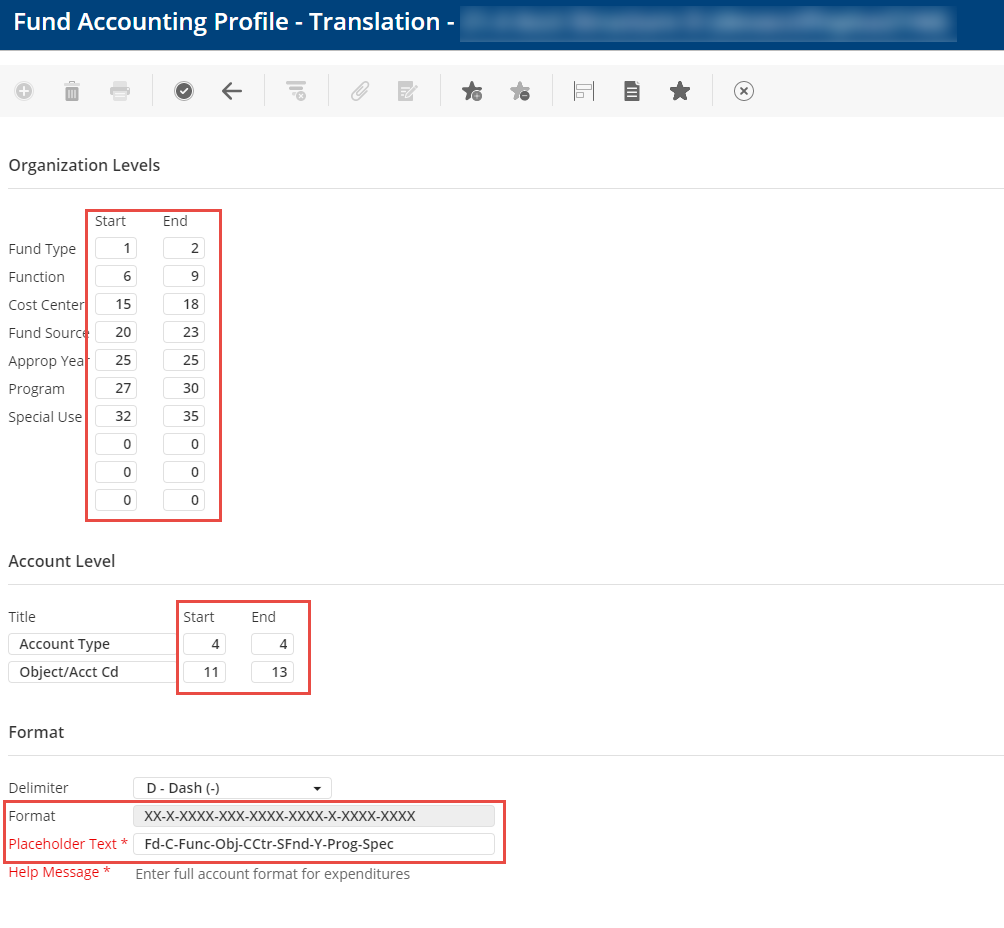
In the Format section, complete the following fields:
Select the Delimiter to be used between the segments of the full account format. You can choose a dash or a period.
The Format field is display-only. It shows how the account format appears based on how you defined the segments.
Enter the Placeholder Text to display on account number fields on entry and report pages. The text must match the character length for each segment.
Enter the Help Message to display on entry and report pages.
Click OK.
Repeat these steps 1 to 5 for the other ledgers.
Refer to the Fund Accounting Translation for more information.
Use the Full Account Format Search
Searching records based on the full account format is enabled. You can search for accounts by using segments that are part of the full account format for each ledger. For example, if you remember only a few segments of an account, you can narrow your search based on those segments. In the following example, the user specified the Fund Type and Fund Source segments in the Expenditure Ledger. All search results include the selected segments.